Is your iPhone always tethered to a charger? Does it frequently restart or drain quickly? Are you worried about losing important data?
If you answered yes to any of these questions, it’s time to check your iPhone battery health.
Follow along and we will show you how to easily check your battery status and explain what to do if it needs servicing.
First, go into the settings:
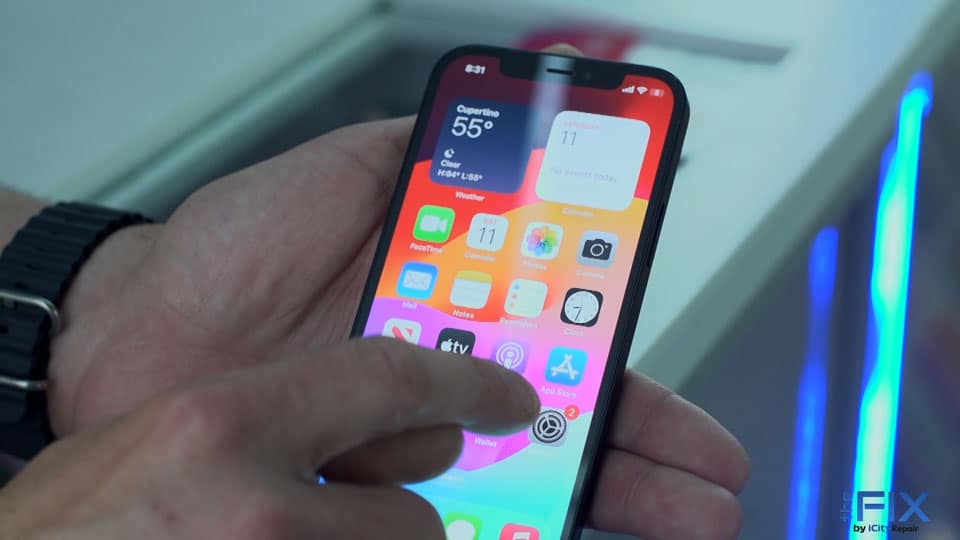
Next, you scroll down to the battery meter where it says battery:
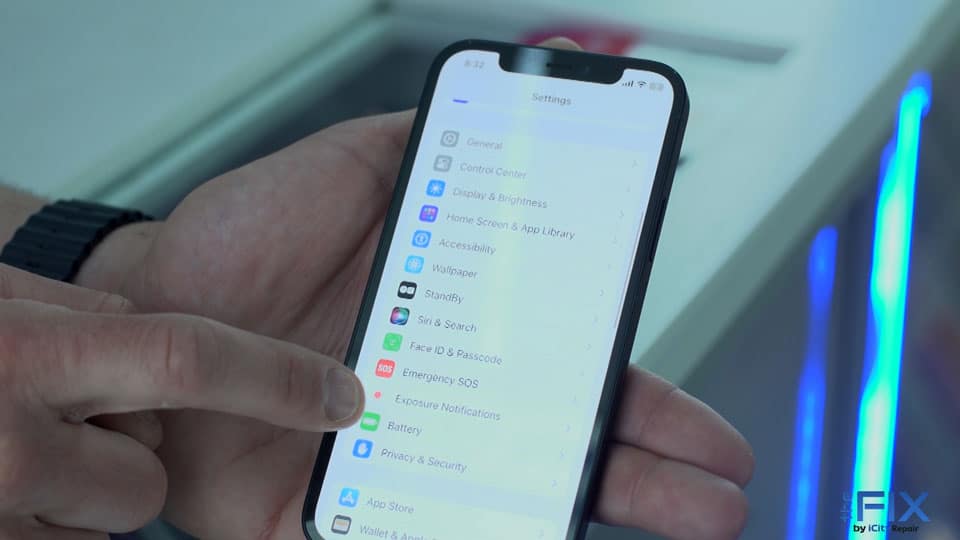
You’ll want to look at ‘Battery Health & Charging’. So it’s actually telling you you need to service this battery. Let’s click it and see what it says…
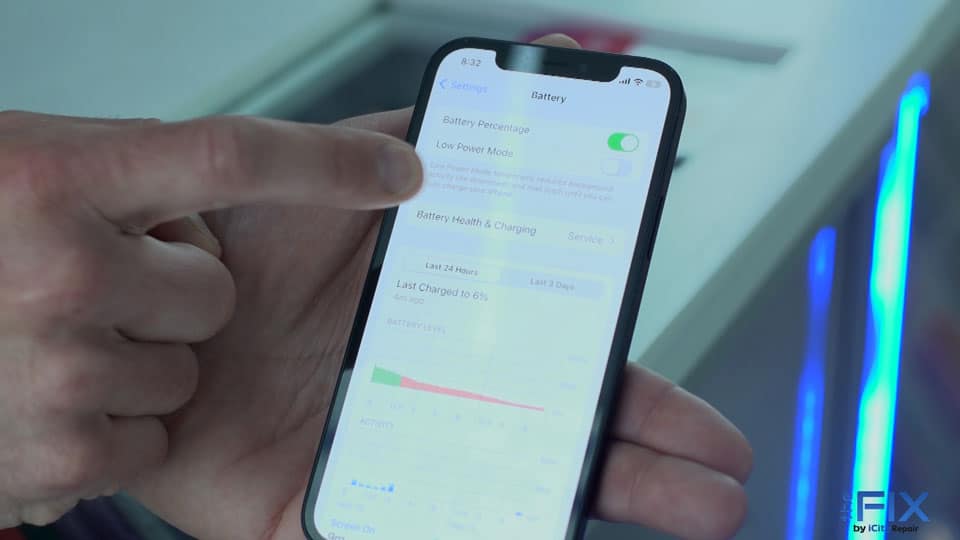
Apple has actually told us that there’s an important battery message. Your battery’s health is significantly degraded. So what it’s telling you is that the capacity of the battery is only 78%.
This is not going to work. It needs to have an 85% or higher for the phone to work fast or properly.
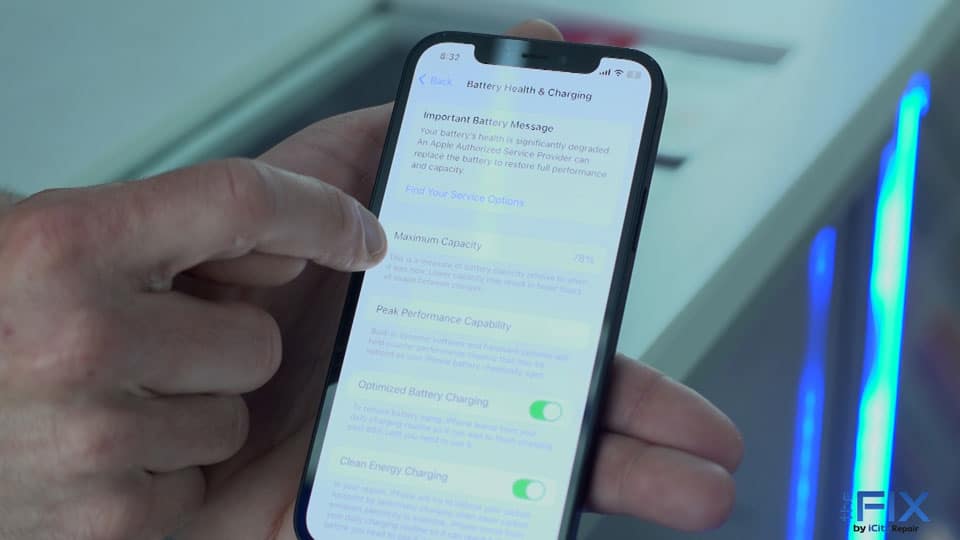
And this is what a new battery looks like. Maximum capacity. 100%:
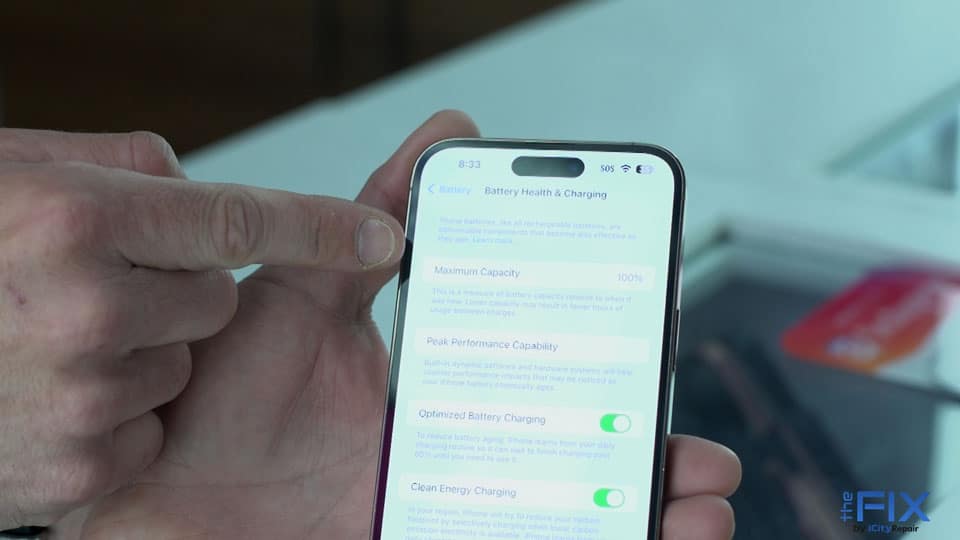
Now changing the battery can’t happen by me or you at home.
You have to go to a professional to get it done. All you do is pay some money, they open up the phone, replace the battery and hopefully they give you a good warranty.
